Step One: Download iTunes |
Go to https://www.apple.com/itunes/download/.
Click on the "Download Now" button provided on the page.
You will be provided with a set of instructions for installing iTunes on your computer. |
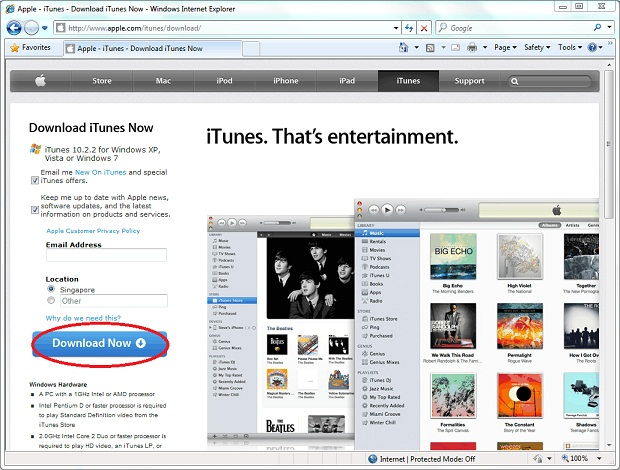 |
| |
Step Two: Subscribe to Podcast |
After the download and installation are complete, launch iTunes by locating the iTunes icon in your "Start" menu.
Click on the "Advanced" menu in the iTunes and select "Subscribe to Podcast...". |
 |
| |
Step Three: Enter the Podcast Url |
|
Copy and Paste the url in the pop-up window and click "OK" button:
主日信息 (音频): https://jdsmt.link/Feed/LCMFeed.aspx?rssNo=1
主日信息 (视频): https://jdsmt.link/Feed/LCMFeed.aspx?rssNo=2
基础信息 (音频): https://jdsmt.link/Feed/LCMFeed.aspx?rssNo=3
基础信息 (视频): https://jdsmt.link/Feed/LCMFeed.aspx?rssNo=4
36 Lessons (Audio): https://jdsmt.link/Feed/LCMFeed.aspx?rssNo=5
36 Lessons (Video): https://jdsmt.link/Feed/LCMFeed.aspx?rssNo=6
|
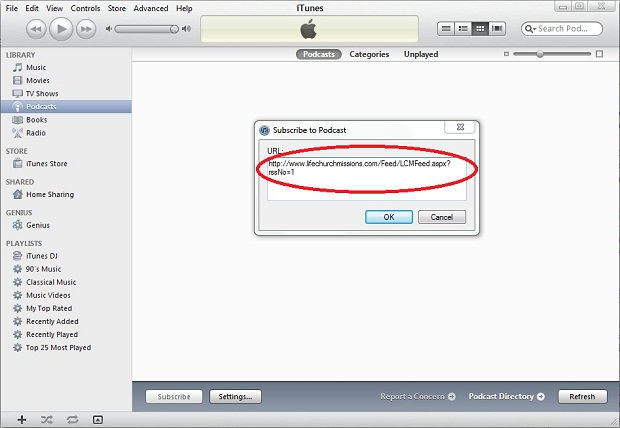 |
| |
Step Four: Download Current Podcast Episode |
iTunes will locate and download the current Podcast episode and locate older Podcast episodes available for you to get at your leisure. |
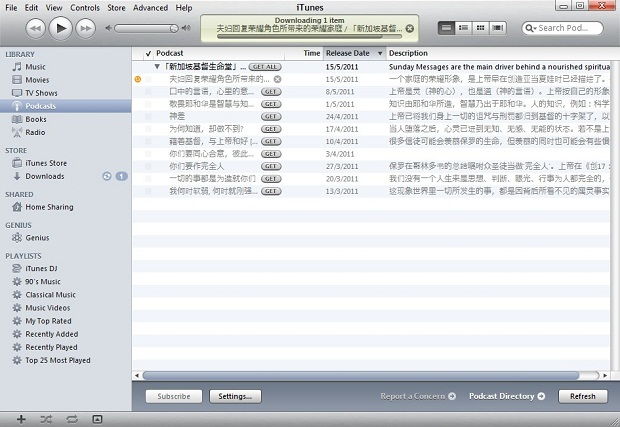 |
| |
Step Five: Play Podcast Media |
After the download is complete, you can listen to the current Podcast by clicking the "Play" button located in the upper left. |
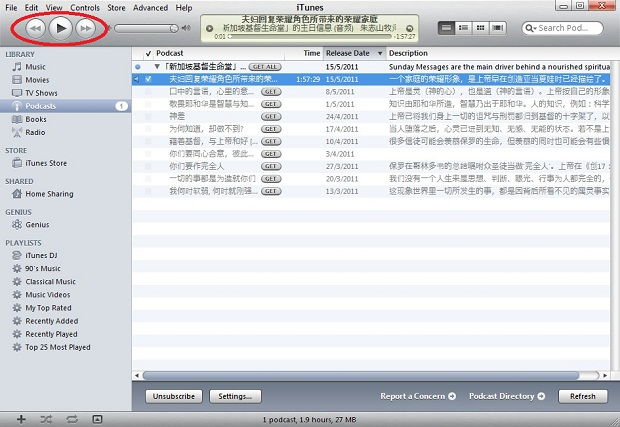 |
| |
Step Six: Download More and New Podcast Episodes |
When you are ready to get more Podcasts, simply click the "Get" button located next to the the Podcast Title in the list
and iTunes will download the Podcast episode to the iTunes Library.
You also can click "Get ALL" button to download all the Podcast episodes.
Click the "Refresh" button at the bottom right hand corner to have iTunes search for new Podcast episodes. |
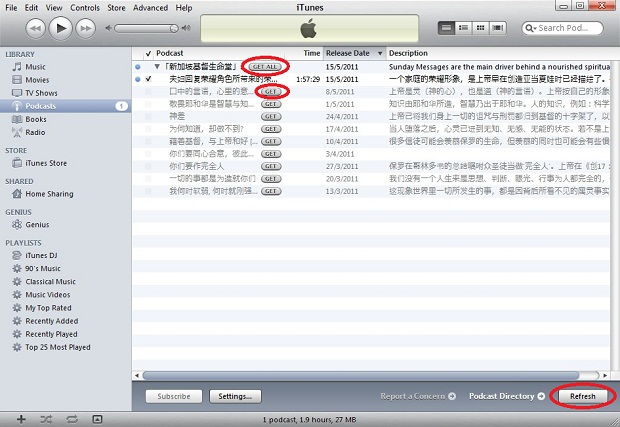 |
| |
Step Seven: Schedule Podcast Updates |
To configure when and how you want iTunes to download new Podcast episodes, click "Settings..." button.
On the "Podcast Settings" popup window, select the down arrow and choose an option in the menu list (for example, "Every day").
iTunes will check for episodes based on the criteria you select.
|
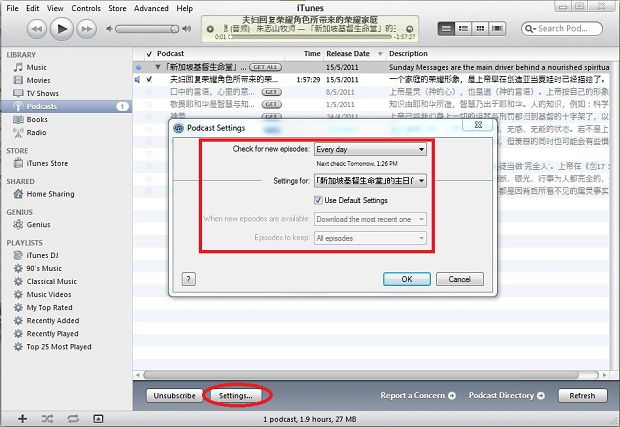 |